Three Green Arrow Search
I will tell you ahead of time that the reason we have never had this search was
because we did not want our students buying any old stock just because it had 3
green arrows. A down trending stock in a bad
neighborhood with a negative phase 2 score is not a buy just because it
produced 3 green arrows. A stock with 3 green arrows
needs to fit the rest of the buying criteria as covered in your manual
(positive phase 2 score, good industry, trending higher or trending sideways
with increasing volume...)
Homework: Three green arrow search
1) Click on the "Searches" tab
2) On the left hand side of the page click on "Power ProSearch"
3) You will now see many rows of empty boxes
4) Under the first row and under the box "Choose a Category" click on
"Technical Indicators"
5) Under "Choose Criteria" click on "Moving Average 30
Days"
6) Under "Set Parameters" click on "Between" In the
"Minimum box" type "101" and in the "Max box"
type in "200"
This will now look for all stock where the stock price is above the moving
average. - First green arrow
7) On the second row of indicators under "Choose a Category" click
on "Technical Indicators"
8) Under "Choose a Criteria" click on "MACD Brkout
8/17/9-Day"
9) Under "Set Parameters" click on "Any Positive Breakout"
10) Under "In the Last" box type in "3"
This will now look for stock where the MACD's have
turned positive anytime over the past 3 days - Second
green arrow
11) On the third row of indicators under "Choose a Category" click
on "Technical Indicators"
12) Under "Choose a Criteria" click on "Stochastics
Value 14/5 Day"
13) Under "Set Parameters" click on "Between"
14) In the "Minimum box" type in "25" and in the
"Maximum box" type in "75"
This could be either showing a red or green arrow however since the MACD's are trending higher it should be green - Third green arrow
15) Scroll to the bottom of the page and under "Step 3" "How
Many Results" click on "150"
16) Click on "Submit Search"
Once the results come up you can save the search by clicking on the
"Favorites" button on your Browser and then clicking on "Add to
Favorites"
From the results page, click twice on "MG/Zacks", this will now sort the stocks with 3 green
arrows from the better phase 2 stocks to the underperforming phase 2 stocks.
17) Scroll down the "MG/Zacks column and when
you see a number between 3.25 and 4.00, place a check mark in the
"Select" column for that stock.
18) Go to the top of the page and click on "View Selected Symbols as Chart
Thumbnails"
You have now just created your own 3 green arrow search and then shortened
the list to only include some of the better phase 2 stocks. A
fantastic search that should keep you going with some excellent stocks.

From the Power ProSearch link type in the
following fields as shown above

Change the number of search results to show 150
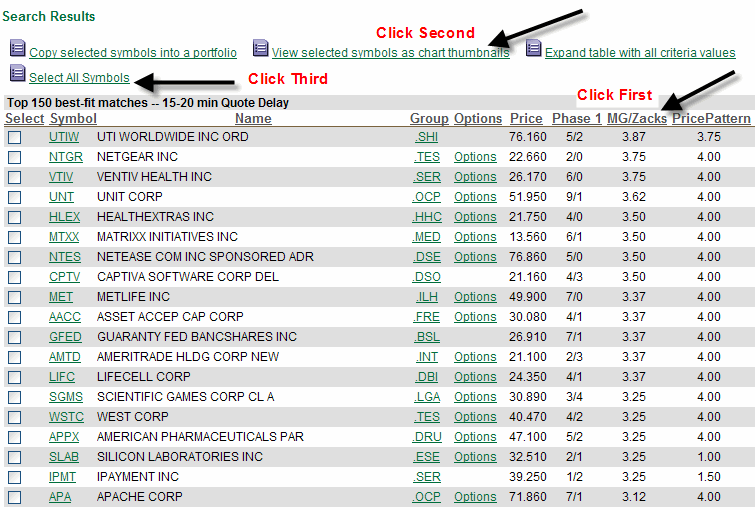
You can now view charts of all the stocks you
selected on one page. When you find one you like,
you can click on the chart to do some more research on it. Cheers, Mike
* NapaINVESToolsMarketSamurai & INVESToolsUG is run for and by students
of the INVESTools Method.
* We are neither stockbrokers nor investment advisers.
* Members may use web sites which belong to any of the INVESTools Brands:
Business Week or Success Magazine.
* The information provided by members is obtained from various sources that
have been deemed reliable, however, the information is not guaranteed to be
accurate or complete.
* Members do not make recommendations on stocks or strategies.
* You are responsible for making your own decisions regarding any trade.
* Stocks or options may be discussed for educational purposes only.
* Members are expected to refrain from discussing products or software that
conflict with or are in competition with the INVESTools Method.
* We expect that you will be honest in your education level. If we find out
otherwise we reserve the right to remove you from the group.